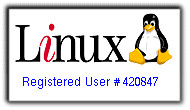Review: Ubuntu Feisty Fawn 7.04
Sunday, April 29, 2007
Yesterday, I finally got around to installing the newest Ubuntu Release, Feisty Fawn (read more: The Upgrade to Ubuntu Feisty Fawn 7.04). That went fairly well, and so, today I take a look at what's new in Feisty.
Installing/ Upgrading:
Although I used the update manager to upgrade to 7.04, I went ahead and download the install CD and popped it in to see if the installer had changed. I was pleasantly surprised that the installer did in fact feature a couple of nice updates. Probably the most significant of these improvements was the "Migration Assistant." Basically, what it does is detect if you have an older version of Ubuntu installed or are using Windows, and asks if you would like your settings to be imported. I chose my old Edgy install, and it asked me if I would like to import settings from apps like Firefox and GAIM. For what I have heard from others, upon reboot, Firefox and GAIM would have all bookmarks/ accounts/ settings ready to go. (Silly me, forgot to take screen shot, picture shown courtesy of Peter @ FOSSwire: Ubuntu Feisty Fawn install screenshots)

Appearance:
Appearance wise, not much has changed. That is, I kept my custom installed themes from Edgy, and everything still looks fine. The boot screen has changed however, with the Ubuntu logo giving of a seemingly eerie glow. The progress bar beneath the logo seems to have a green taint (can't see it much on the picture)... something which I think looks rather unpolished... just a minor issue though. Another slight change is found in the volume adjust. It now features a nice translucent finish and is quite a bit larger than previous version.
The New Control Center:
One of the many improvements that Feisty has to offer is a new, redesigned control center. By default, it is not activated (as you can really access all the features simply through the "System" menu), so to activate it, you can right-click on the system menu, and choose "Edit Menus." In the left column, select "Preferences" and then in the right section, check the box next to "Control Center." Now, you can access the Control Center through System -.> Preferences -> Control Center. The navigation is quite easy to use, and the "Filter" feature makes for quick finding of preference and administration options. Overall, the new control center feels fresh, and is quite easy to use, another plus for Ubuntu.

Restricted Drivers Manager:
Another new feature of Feisty which I discussed in my last post (see: The Upgrade to Ubuntu Feisty Fawn 7.04) is the new "Restricted Drivers Manager." This manager makes it exceedingly simple to install propriety drivers such as the nVidia driver. Before actually being able to use the manager, I had to install the Linux restricted modules package for my kernel (System -> Administration -> Synaptic Package Manager -> search "restricted modules" and install package matching your kernel).
Once in the manager, all one has to do is check the "Enabled" box next to "NVIDIA accelerated graphics driver." One reboot later, the nVidia drivers were active and ready to go. Easy as that.

Auto-suggest codec installation:
One feature which has received great publicity is Feisty's auto-suggestion and installation of the proper codecs for multimedia files. Althouh I already had the proper codecs installed from my last install, I decided to remove them and see how Ubuntu faired in getting me the right codecs to play mp3 files. So, I found a nice mp3 file to play, and opened it up. By default, it opened in Totem. Immediately I was presented with a dialogue asking me if I wanted the program to search for a suitable codec. After clicking "Yes", I was prompted by message saying that the list of available applications was out of date, and gave me an option to reload (internet connection necessary). After doing so, I was given a list of options for which packages I could install and thereby gain mp3 support. I went ahead and checked all of them. I received a message about some of them being "restricted software", after consenting to their conditions, I clicked OK and synaptic handled the install. My mp3s then played flawlessly! This is a great feature to see in a Linux distro aimed at Linux beginners, as codec installation used to be a picky thing. Props to Ubuntu for including this helpful tool.
Installing Beryl:
A major "selling" (or "downloading") point of Linux has been Beryl, and its excellent desktop effects/ eye candy. I have used Beryl for quite some time now, and I can honestly say that living without it is hard. Again, I already had Beryl installed, but it wasn't working all too well after the upgrade (probably the nvidia driver update/ xorg.conf changes). So, I reasoned a fresh install could only do good. By following the guide on the Beryl wiki, I had Beryl running in no time. The only difference being that I used Treviño’s Ubuntu edgy beryl-svn repository instead of the default ubuntu.beryl-project repositories (I love cutting edge :D ).
Although I find the above method very simple, I can see how editing the xorg.conf file can be daunting for new users. Apparently, the Ubuntu team thought so too, so they made it easy to enable desktop effects. Just go to System -> Preferences -> Desktop Effects. From there, you can chose to enable desktop effects, and then chose whether you want wobbly windows, a rotating cube... or both! Can't be made any easier than that! The only downside of this method is that you don't have control over many settings, but as a basic user, chances are you don't want to change much anyway. If you are itching for more, follow the above mentioned method.

Mounting NTFS Partitions with Read/Write Access:
Mounting NTFS partitions with write access has never been easier under Ubuntu than now, with Feisty. Simply apt-get the following:
Then, it is but a matter of going to Applications -> System Tools -> NTFS Configuration Tool. Just check the boxes that apply to your setup, and you will have full read/ write access to your NTFS partition! This comes in especially handy if you have a dual-boot system, such as mine where you don't constantly want to switch from OS to OS to transfer information. Interestingly, this also presents a slight security concern. Since you have FULL read/ write access to your entire NTFS disk, meaning you can do whatever you want in your Windows partition, you can pretty much see and modify all the documents and settings of any user on the Windows install on that partition. This is of no concern to systems with a single user, but if Ubuntu is installed with this NTFS support on a system that has multiple users, pretty much anyone that has access to your computer can modify any of your files on your Windows install. Just keep this in mind when installing.

Hardware support:
As with all Ubuntu version, Feisty fawn provides excellent hardware support. However, there are a couple of issues that I have yet to work out. The more major of the two is that my digital camera no longer works with any program I throw at it.
Nothing I use can connect to it, and I usually get an error pertaining to libgphoto2:
"An error occurred in the io-library ('Unspecified error'): Could not query kernel driver of device."
This is odd indeed, as I never had any problems before, and the camera is the same (Nikon Coolpix 4500, family camera).
The other problem I am now experiencing is with the multimedia keys on my keyboard. They do no function anymore in AmaroK, although when I set them under "Global Shortcuts", the program clearly sees that they are there, and are supposed to be used. A vexing problem indeed.
Wireless support is excellent, and the Network dialog under System -> Administration -> Network has been updated. There is also a new system tray icon (outlined in red, below) for network configuration, not really necessary, but definitely a nice touch (saves going through the menus).

Performance:
Ubuntu has always been a well performing distro. Nothing to rival Gentoo or such, but not at all slow. This continues in Feisty. Applications load smoothly and quickly, and I don't have to wait around for system task or so to be complete. However, in comparison to my previous Edgy install, system load times seem a bit longer, especially the time it takes from logging in, to a fully working desktop. Just a few seconds difference really, but it is noticeable. Usually as soon as the splash screen was gone, my desktop was ready for use, and now I have to wait a few seconds more. I know, I am being very nit-picky here, and it truly does not change my high regard of the distro.
Stabiliy
Ubuntu, for me, has always been extremely stable. The same goes for the latest release. I experience absolutely no stability related issues, and have not had an application crash on me yet. Although I have only had a day to test out this new install, I can fairly safely say that I don't think it will cause me any problems. In comparison to my experiences with SUSE and the like, Ubuntu is more stable now, after a brand new release, than SUSE ever was for me even with mature releases (perhaps it was due to the fact that updating in SUSE was a pain with the broken updater of the early 10.x series). If you are looking for everyday stability, Ubuntu is an excellent choice.
Conclusion:
After much review, I can conclude that Feisty is an excellent upgrade to Ubuntu, and well worthy of the new release. Although experiencing a few issues with my keyboard and digital camera, along with a few problems getting X to configure right (see The Upgrade to Ubuntu Feisty Fawn 7.04), the upgrade was fairly flawless. Here's an overview of "What's Hot" and "What's Not" of this latest release:
What's Hot:
What's Not:
Overall:
Overall, this is yet another excellent release by the Ubuntu team and community. Far ahead of other distros in terms of "ease of use" (for beginners), Ubuntu is bring desktop Linux into the spotlight. Everything that I wanted to do, I was able to do quite easily. Having hardware work automatically is simply wonderful, and Feisty continues the Ubuntu tradition of providing excellent hardware support. I recommend this release to anybody wanting to try Linux for the first time, and even users that are familiar with the OS.
Installing/ Upgrading:
Although I used the update manager to upgrade to 7.04, I went ahead and download the install CD and popped it in to see if the installer had changed. I was pleasantly surprised that the installer did in fact feature a couple of nice updates. Probably the most significant of these improvements was the "Migration Assistant." Basically, what it does is detect if you have an older version of Ubuntu installed or are using Windows, and asks if you would like your settings to be imported. I chose my old Edgy install, and it asked me if I would like to import settings from apps like Firefox and GAIM. For what I have heard from others, upon reboot, Firefox and GAIM would have all bookmarks/ accounts/ settings ready to go. (Silly me, forgot to take screen shot, picture shown courtesy of Peter @ FOSSwire: Ubuntu Feisty Fawn install screenshots)

Appearance:
Appearance wise, not much has changed. That is, I kept my custom installed themes from Edgy, and everything still looks fine. The boot screen has changed however, with the Ubuntu logo giving of a seemingly eerie glow. The progress bar beneath the logo seems to have a green taint (can't see it much on the picture)... something which I think looks rather unpolished... just a minor issue though. Another slight change is found in the volume adjust. It now features a nice translucent finish and is quite a bit larger than previous version.
The New Control Center:
One of the many improvements that Feisty has to offer is a new, redesigned control center. By default, it is not activated (as you can really access all the features simply through the "System" menu), so to activate it, you can right-click on the system menu, and choose "Edit Menus." In the left column, select "Preferences" and then in the right section, check the box next to "Control Center." Now, you can access the Control Center through System -.> Preferences -> Control Center. The navigation is quite easy to use, and the "Filter" feature makes for quick finding of preference and administration options. Overall, the new control center feels fresh, and is quite easy to use, another plus for Ubuntu.

Restricted Drivers Manager:
Another new feature of Feisty which I discussed in my last post (see: The Upgrade to Ubuntu Feisty Fawn 7.04) is the new "Restricted Drivers Manager." This manager makes it exceedingly simple to install propriety drivers such as the nVidia driver. Before actually being able to use the manager, I had to install the Linux restricted modules package for my kernel (System -> Administration -> Synaptic Package Manager -> search "restricted modules" and install package matching your kernel).
Once in the manager, all one has to do is check the "Enabled" box next to "NVIDIA accelerated graphics driver." One reboot later, the nVidia drivers were active and ready to go. Easy as that.

Auto-suggest codec installation:
One feature which has received great publicity is Feisty's auto-suggestion and installation of the proper codecs for multimedia files. Althouh I already had the proper codecs installed from my last install, I decided to remove them and see how Ubuntu faired in getting me the right codecs to play mp3 files. So, I found a nice mp3 file to play, and opened it up. By default, it opened in Totem. Immediately I was presented with a dialogue asking me if I wanted the program to search for a suitable codec. After clicking "Yes", I was prompted by message saying that the list of available applications was out of date, and gave me an option to reload (internet connection necessary). After doing so, I was given a list of options for which packages I could install and thereby gain mp3 support. I went ahead and checked all of them. I received a message about some of them being "restricted software", after consenting to their conditions, I clicked OK and synaptic handled the install. My mp3s then played flawlessly! This is a great feature to see in a Linux distro aimed at Linux beginners, as codec installation used to be a picky thing. Props to Ubuntu for including this helpful tool.
Installing Beryl:
A major "selling" (or "downloading") point of Linux has been Beryl, and its excellent desktop effects/ eye candy. I have used Beryl for quite some time now, and I can honestly say that living without it is hard. Again, I already had Beryl installed, but it wasn't working all too well after the upgrade (probably the nvidia driver update/ xorg.conf changes). So, I reasoned a fresh install could only do good. By following the guide on the Beryl wiki, I had Beryl running in no time. The only difference being that I used Treviño’s Ubuntu edgy beryl-svn repository instead of the default ubuntu.beryl-project repositories (I love cutting edge :D ).
Although I find the above method very simple, I can see how editing the xorg.conf file can be daunting for new users. Apparently, the Ubuntu team thought so too, so they made it easy to enable desktop effects. Just go to System -> Preferences -> Desktop Effects. From there, you can chose to enable desktop effects, and then chose whether you want wobbly windows, a rotating cube... or both! Can't be made any easier than that! The only downside of this method is that you don't have control over many settings, but as a basic user, chances are you don't want to change much anyway. If you are itching for more, follow the above mentioned method.

Mounting NTFS Partitions with Read/Write Access:
Mounting NTFS partitions with write access has never been easier under Ubuntu than now, with Feisty. Simply apt-get the following:
sudo apt-get install ntfs-3g ntfs-configThen, it is but a matter of going to Applications -> System Tools -> NTFS Configuration Tool. Just check the boxes that apply to your setup, and you will have full read/ write access to your NTFS partition! This comes in especially handy if you have a dual-boot system, such as mine where you don't constantly want to switch from OS to OS to transfer information. Interestingly, this also presents a slight security concern. Since you have FULL read/ write access to your entire NTFS disk, meaning you can do whatever you want in your Windows partition, you can pretty much see and modify all the documents and settings of any user on the Windows install on that partition. This is of no concern to systems with a single user, but if Ubuntu is installed with this NTFS support on a system that has multiple users, pretty much anyone that has access to your computer can modify any of your files on your Windows install. Just keep this in mind when installing.

Hardware support:
As with all Ubuntu version, Feisty fawn provides excellent hardware support. However, there are a couple of issues that I have yet to work out. The more major of the two is that my digital camera no longer works with any program I throw at it.
Nothing I use can connect to it, and I usually get an error pertaining to libgphoto2:
"An error occurred in the io-library ('Unspecified error'): Could not query kernel driver of device."
This is odd indeed, as I never had any problems before, and the camera is the same (Nikon Coolpix 4500, family camera).
The other problem I am now experiencing is with the multimedia keys on my keyboard. They do no function anymore in AmaroK, although when I set them under "Global Shortcuts", the program clearly sees that they are there, and are supposed to be used. A vexing problem indeed.
Wireless support is excellent, and the Network dialog under System -> Administration -> Network has been updated. There is also a new system tray icon (outlined in red, below) for network configuration, not really necessary, but definitely a nice touch (saves going through the menus).
Performance:
Ubuntu has always been a well performing distro. Nothing to rival Gentoo or such, but not at all slow. This continues in Feisty. Applications load smoothly and quickly, and I don't have to wait around for system task or so to be complete. However, in comparison to my previous Edgy install, system load times seem a bit longer, especially the time it takes from logging in, to a fully working desktop. Just a few seconds difference really, but it is noticeable. Usually as soon as the splash screen was gone, my desktop was ready for use, and now I have to wait a few seconds more. I know, I am being very nit-picky here, and it truly does not change my high regard of the distro.
Stabiliy
Ubuntu, for me, has always been extremely stable. The same goes for the latest release. I experience absolutely no stability related issues, and have not had an application crash on me yet. Although I have only had a day to test out this new install, I can fairly safely say that I don't think it will cause me any problems. In comparison to my experiences with SUSE and the like, Ubuntu is more stable now, after a brand new release, than SUSE ever was for me even with mature releases (perhaps it was due to the fact that updating in SUSE was a pain with the broken updater of the early 10.x series). If you are looking for everyday stability, Ubuntu is an excellent choice.
Conclusion:
After much review, I can conclude that Feisty is an excellent upgrade to Ubuntu, and well worthy of the new release. Although experiencing a few issues with my keyboard and digital camera, along with a few problems getting X to configure right (see The Upgrade to Ubuntu Feisty Fawn 7.04), the upgrade was fairly flawless. Here's an overview of "What's Hot" and "What's Not" of this latest release:
What's Hot:
- Great, flawless installation/ upgrade for most users.
- New control center
- Codec auto-suggest
- Easy installation of "restricted" drivers
- Easy desktop effects for the masses
- Easy Read/ write access to NTFS partitions.
- Very stable, as usual
- Easy desktop effects
What's Not:
- Default look could use some more polish... never really been a friend of the "Human" theme
I am still waiting for the day when I don't have to edit the xorg.conf file to get Beryl working.
UPDATE: It seems that I am in error in the above statement. Multiple readers have already said that in fact you do not have to edit the xorg.conf file. Intrested, I reset my xorg.conf file and reinstalled Beryl from the default Ubuntu repositories (no svn). And, behold! No having to configure X :-)
Sorry about this error on my part, I'll put this under the pros now! Thanks readers!- Camera and keyboard not fully working is quite annoying
Overall:
Overall, this is yet another excellent release by the Ubuntu team and community. Far ahead of other distros in terms of "ease of use" (for beginners), Ubuntu is bring desktop Linux into the spotlight. Everything that I wanted to do, I was able to do quite easily. Having hardware work automatically is simply wonderful, and Feisty continues the Ubuntu tradition of providing excellent hardware support. I recommend this release to anybody wanting to try Linux for the first time, and even users that are familiar with the OS.
The Upgrade to Ubuntu Feisty Fawn 7.04
Saturday, April 28, 2007
A few days late, yes, but today I upgrade my Ubuntu Edgy Eft 6.10 installation to the brand new Feisty Fawn release, 7.04. Instead of doing a complete reinstall with a fresh CD, I decided test out the update manager in seeing how it could handle upgrading my current installation to 7.04. This way, I kept all my settings and data, and also saved me quite a bit of time.
I started up the update manager (System -> Administration -> Update Manager), and there was already a notice waiting for me telling me that a new release was ready for installation. So, I went ahead and clicked "upgrade". The update manager started to prepare the update:

After analyzing my system and package installations, the update manager prompted me with a list of packages that would be removed, newly installed, or updated. Needless to say, there were quite a few. I had to wince, seeing Beryl at the top of the list to be removed was not my idea of an ideal update. But, decided that I could always re-install it later, so on I went.

Next came the lengthy process of actually downloading all the updates. This took about 30 minutes on my cable connection, average speed of 600 kB/s

Downloading went without a hitch, so on to the install! Installing the new software and updating the old took about another half an hour on my Athlon 64 3700+ system. Throughout this processes, CPU usage was rather high, so I couldn't do much else except watch the progress bar steady get longer and longer.. by all means, a very fun task.

The one notice I got while actually installing and updating was a dialog asking me if the the /etc/services configuration file could be replaced. Since I hadn't made any changes to it, I gave it the go-ahead, and the install continued.

When the installing was finished, the system was again checked for obsolete packages. 27 packages were found which could be removed, none of which I needed, so I again gave the OK to remove.

After all this was done, I was told to restart my system.

And now, the fun began... Upon reboot, I was greeted by a nice X error, saying that the X server was not configured correctly. Wonderful... I had had these problems before, and they were a mess to get out of. I narrowed the problem down to the nvidia driver not working any more, for some reason, after the upgrade. So, I went ahead and uninstalled nvidia-glx, and downloaded the latest nVidia Linux drivers from the nVidia website (through Windows). Armed with these new drivers, I got myself to a terminal and attempted to install the drivers. Of course... the kernel source files were not installed (which are necessary for the installation of the driver), and without knowing the specific package name, apt-get'ing them was not an option. So, with all these setbacks, I went into the xorg.conf file to see what I could change manually. Basically, all I did was change the Driver identifier under the "Device" section back to the standard "nv". That did the trick, and upon restarting X, I once again found myself in my familiar Ubuntu environment.
The resolution on my 20.1" display was not set correctly, so I naturally had to reinstall the nVidia drivers. Doing so gave me a nice look into the new "Restricted Drivers Manager."
Before actually being able to use the manager, I had to install the Linux restricted modules package for my kernel. This package includes the following proprietary drivers:
- madwifi (Atheros)
- fglrx (ATI)
- nvidia
- fcdsl, fcdsl2, fcdslsl, fcdslslusb, fcdslusb, fcdslusb2, fcdslusba,
fcpci, fcusb, fxusb (AVM ISDN)
- ltmodem (Winmodem)
After installing this package through Synaptic (just search for "restricted modules" and chose the package that matches your kernel, find out your kernel by typing "uname -r " at the terminal).
Once in the manager, all I had to do was check the box next to "NVIDIA accelerated graphics driver" and Synaptic went about installing the the nvidia-glx package and dependencies. Could have done that myself... but its nice to know that Ubuntu is still making things even simpler for new users.

A reboot later, the nVidia drivers were installed on my system, and ready to go. All that was left to do was run the NVIDIA X Server Settings Manager, and set my screen resolution just right. No problems there.
Tomorrow I will post a more complete review of Ubuntu Feisty Fawn 7.04, and take a look at "What's Hot" and "What's Not". Stay tuned.
I started up the update manager (System -> Administration -> Update Manager), and there was already a notice waiting for me telling me that a new release was ready for installation. So, I went ahead and clicked "upgrade". The update manager started to prepare the update:

After analyzing my system and package installations, the update manager prompted me with a list of packages that would be removed, newly installed, or updated. Needless to say, there were quite a few. I had to wince, seeing Beryl at the top of the list to be removed was not my idea of an ideal update. But, decided that I could always re-install it later, so on I went.

Next came the lengthy process of actually downloading all the updates. This took about 30 minutes on my cable connection, average speed of 600 kB/s

Downloading went without a hitch, so on to the install! Installing the new software and updating the old took about another half an hour on my Athlon 64 3700+ system. Throughout this processes, CPU usage was rather high, so I couldn't do much else except watch the progress bar steady get longer and longer.. by all means, a very fun task.

The one notice I got while actually installing and updating was a dialog asking me if the the /etc/services configuration file could be replaced. Since I hadn't made any changes to it, I gave it the go-ahead, and the install continued.

When the installing was finished, the system was again checked for obsolete packages. 27 packages were found which could be removed, none of which I needed, so I again gave the OK to remove.

After all this was done, I was told to restart my system.

And now, the fun began... Upon reboot, I was greeted by a nice X error, saying that the X server was not configured correctly. Wonderful... I had had these problems before, and they were a mess to get out of. I narrowed the problem down to the nvidia driver not working any more, for some reason, after the upgrade. So, I went ahead and uninstalled nvidia-glx, and downloaded the latest nVidia Linux drivers from the nVidia website (through Windows). Armed with these new drivers, I got myself to a terminal and attempted to install the drivers. Of course... the kernel source files were not installed (which are necessary for the installation of the driver), and without knowing the specific package name, apt-get'ing them was not an option. So, with all these setbacks, I went into the xorg.conf file to see what I could change manually. Basically, all I did was change the Driver identifier under the "Device" section back to the standard "nv". That did the trick, and upon restarting X, I once again found myself in my familiar Ubuntu environment.
The resolution on my 20.1" display was not set correctly, so I naturally had to reinstall the nVidia drivers. Doing so gave me a nice look into the new "Restricted Drivers Manager."
Before actually being able to use the manager, I had to install the Linux restricted modules package for my kernel. This package includes the following proprietary drivers:
- madwifi (Atheros)
- fglrx (ATI)
- nvidia
- fcdsl, fcdsl2, fcdslsl, fcdslslusb, fcdslusb, fcdslusb2, fcdslusba,
fcpci, fcusb, fxusb (AVM ISDN)
- ltmodem (Winmodem)
After installing this package through Synaptic (just search for "restricted modules" and chose the package that matches your kernel, find out your kernel by typing "uname -r " at the terminal).
Once in the manager, all I had to do was check the box next to "NVIDIA accelerated graphics driver" and Synaptic went about installing the the nvidia-glx package and dependencies. Could have done that myself... but its nice to know that Ubuntu is still making things even simpler for new users.

A reboot later, the nVidia drivers were installed on my system, and ready to go. All that was left to do was run the NVIDIA X Server Settings Manager, and set my screen resolution just right. No problems there.
Tomorrow I will post a more complete review of Ubuntu Feisty Fawn 7.04, and take a look at "What's Hot" and "What's Not". Stay tuned.
17 Must-Have Free Apps for New Ubuntu Users
Friday, April 27, 2007
 Here's a great list from over at the Free Geekery on 17 apps that any new Ubuntu user should have.
Here's a great list from over at the Free Geekery on 17 apps that any new Ubuntu user should have....we hope to pave some of the new Ubuntu user's rocky road with 17 apps that will make that Ubuntu transition smoother. Since Ubuntu comes packaged with all the open source apps that an average user might need (Firefox 2.0, Open Office, Rhythmbox, etc.), it might seem crazy to add more "clutter" to the situation. But what happens if you'd rather use the Opera browser rather than Firefox? Or, perhaps you'd like to add more sound and video apps to your repertoire beyond Rhythmbox. Since the server and desktop versions of Ubuntu support the GNOME 2.18 desktop environment, literally hundreds of additional applications are appropriate for Ubuntu users. But the following free software apps, listed in alphabetical order, provide the new Ubuntu desktop user with a logical beginning to an enhanced open source experience.The list includes some of my personal favorites such as amaroK, Beryl, and CheckGmail, along with a few apps new to me, but also very useful (ie. AllTray). Take a look at this if you are new to Ubuntu, or just want to get some cool new apps! Read more @ The Free Geekery.
DistroWatch: Top Ten Distributions
Thursday, April 26, 2007
DistroWatch has released its new "Top 10" list outlining the major Linux distributions available today. Of course, the list has the major players like Ubuntu, SUSE, Fedora, Debian, Gentoo, etc. But, there are also distributions like PCLinuxOS, Mepis, and FreeBSD. Head on over to DistroWatch.com for more information on the distributions on the list and on any other Linux distros!
Note from the Nerd: I really must try some more of the distributions on this list, it seems that they are well worthy of me spending some time on them. In any case, I want to try out PCLinuxOS, as I have heard much good about it. Perhaps over the summer, when I have time...
Note from the Nerd: I really must try some more of the distributions on this list, it seems that they are well worthy of me spending some time on them. In any case, I want to try out PCLinuxOS, as I have heard much good about it. Perhaps over the summer, when I have time...
Reiser4's Future
Wednesday, April 25, 2007
The future of Reiser4 was raised on the lkml, with the filesystem's creator, Hans Reiser [interview], awaiting his May 7'th trial. Concerns that the filesystem wasn't being maintained were laid to rest when Andrew Morton [interview] stated, "the namesys engineers continue to maintain reiser4 and I continue to receive patches for it." He further added, "the namesys guys are responsive and play well with others." As to why the filesystem hasn't yet been merged into the 2.6 kernel, Andrew explained, "to get it unstuck we'd need a general push, get people looking at and testing the code, get the vendors to have a serious think about it, etc. We could do that - it'd require that the namesys people (and I) start making threatening noises about merging it, I guess." He then made joking reference to the recent debate regarding the new CPU schedulers, "or we could move all the reiser4 code into kernel/sched.c - that seems to get people fired up."Here's a very interesting read from the lkml (Linux Kernel Mailing List). It discusses, rather in depth, the future of Reiser4 file system. There seem to be some problems to work out, but it looks as if maintenance on the system will be continued. However, as of right now, the developers are working purely on enthusiasm, so let's hope that doesn't ware off. After all, the Reiser4 file system showed quite a bit of promise. (You can check out some preliminary benchmarks of the ext2, ext3, and Resier4 file systems @ linux.inet.hr.) In any case, Reiser4 will not be included in the Linux kernel, not any time soon at least. Mainly, the debate goes on about what to do with some file system plugins currently found in Reiser4.
Read more @ Kernel Trap.
Note from the Nerd: Perhaps a rename would be appropriate? Well, can be decided after the trial (set for May 7).
UNIX History
 I know, everybody has seen the myriads of Linux distribution history time lines, but this is a time line of UNIX (UNIX != Linux) history. Yes, Linux evolved from UNIX, and so you will see it in the chart. This is a time line based off the various UNIX kernels, and quite complete by the looks of it! Very interesting, if not a bit confusing.
I know, everybody has seen the myriads of Linux distribution history time lines, but this is a time line of UNIX (UNIX != Linux) history. Yes, Linux evolved from UNIX, and so you will see it in the chart. This is a time line based off the various UNIX kernels, and quite complete by the looks of it! Very interesting, if not a bit confusing.Take a look @ levenez.com. For more info and printable versions navigate here.
Complete Linux LiveCD List
Here is an excellent list which lists pretty much all the Linux LiveCD distributions. I say "pretty much" because it doesn't contain a few like BackTrack and mPentoo. But, that aside, a great look at all the choices Linux has to offer, with links to more information for all!
Check it out @ TheLiveCDList.com.
Check it out @ TheLiveCDList.com.
Kernel Comparison: Linux (2.6.20) versus Windows (Vista)
Thursday, April 19, 2007
This aims to be the most comprehensive kernel, comparison of the latest most popular Unix style kernel versus the latest most popular kernel. In Q2 2007, this means Linux 2.6.20 kernel versus Windows Vista kernel.This is an excellent comparison of the two kernels, comparing nearly every aspect a kernel encompasses.
Here's a nice example:
Estimated kernel bugs total: Linux: 1200 Windows: 30000
I just love that statistic. In any case, this provides some great insight into the workings of both kernels, and their respective strengths and weaknesses. Read more @ Widefox.
Note: When going through, green text represents better or more flexible and red text represents worse or less flexible, neutral or controversial.
Ubuntu 7.04 (Feisty Fawn) Released!
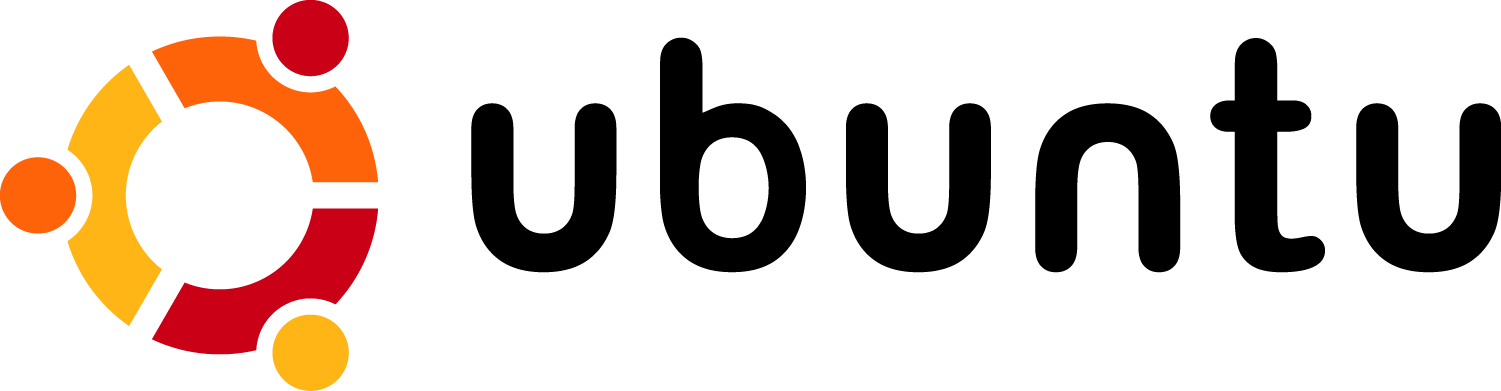
The wait is over! The latest version of Ubuntu (7.04, Feisty Fawn) is out of beta and officially released! Although still not reflected on the main ubuntu.com site, Ubuntu 7.04 has become available for x86 and AMD 64 archs as well as in desktop and server flavors. Here's a short list of what's new:
- New Gnome control center
- Faster searching with Tracker
Tracker is a search tool much like Beagle. Both programs will be available in the repositories. - Easy codec installation
When trying to play a multimedia file, Ubuntu will try to install the necessary codecs automatically. - Inclusion of NetworkManager
Connect to wired and wireless networks with the click of your mouse! - Kernel Virtual Machine
Built in virtualization in the Linux Kernel. - Migration assistant
Migrate documents, files and settings with ease from your previous operating system. - VPN
Easy VPN access with NetworkManager. - Desktop Effects
Bring up cool desktop effects that make Vista and Mac OSX pale in comparison.
You can grab the torrent here (PLEASE USE THIS IF YOU WANT TO DOWNLOAD). The official release page is getting quite a bit of traffic right now, so give it some time. Read the official release announcement here. Or, head here to read the Release Notes. More on Feisty Fawn later!
My Linux Toolkit: GParted LiveCD to the Rescue!
Tuesday, April 17, 2007
Today, I had the rather gratifying experience of being able to save a friend's data after his computer at school crashed. The computers at are school are sub-par to say the least, and so when my friend's computer crashed in our Introduction to Engineering class (don't ask...) I was hardly surprised. Any boot would take ages, and finally result in a blue screen of death. A registry error, it seemed. Now, seeing as the school does not like people messing around with their computers, I immediately thought of bringing in a live Linux CD to try and recover his data. I tried multiple CDs (Knoppix, BackTrack, miniPentoo, Ubuntu, etc.) but none of them booted. That is, they may have, but it would have taken longer than the hour and a half we had in that class (yes, the computer was that slow... it's a Dell). So, in a last effort, I remembered my trusty GParted LiveCD. This CD had a very basic interface and was not loaded with tons of features that would slow down the boot processes. So, I pop the CD in an wait, half an hour to be exact. But, things are going well, and I finally get to a command prompt. I didn't even try to get into a GUI, seeing as that would have probably taken the rest of the class. So, at the shell, I started getting to work on saving his data. Really, it was a very simple process. I simply mounted the hard drive partition with his data on it, and proceeded to copy it to my USB Flash Drive. A flawless rescue, made possible by the GParted LiveCD.
This is, of course, by far not the extent of the CD's power. Based on the powerful GParted partitioning tool, it has countless times served me well when I needed to partition a drive. Featuring the very functional FluxBox window manager and excellent device support, this CD is sure to boot on any system (even a horribly malfunctioning Dell, as I explained above). With the perfect combination of light weight (the iso is only 45MB) and function, the GParted LiveCD is a CD meant for every Linux user's toolkit.
This is, of course, by far not the extent of the CD's power. Based on the powerful GParted partitioning tool, it has countless times served me well when I needed to partition a drive. Featuring the very functional FluxBox window manager and excellent device support, this CD is sure to boot on any system (even a horribly malfunctioning Dell, as I explained above). With the perfect combination of light weight (the iso is only 45MB) and function, the GParted LiveCD is a CD meant for every Linux user's toolkit.
Hacking Ubuntu to Improve Performance
Monday, April 16, 2007
 Here's an article that's gained recent popularity. ExtremeTech writes about "hacking" Ubuntu to improve performance. From the article:
Here's an article that's gained recent popularity. ExtremeTech writes about "hacking" Ubuntu to improve performance. From the article:This feature includes various hacks to boost Ubuntu's performance, such as viewing running processes, identifying resources, finding process startups, tuning kernel parameters, and speeding up boot time. This is a complete chapter in the ExtremeTech book "Hacking Ubuntu: Serious Hacks Mods And Cusomtizations."An very informative article indeed! A large part of the feature provides excellent tips on process management and system analysis. If you've seen other tips floating around on the Internet on how to make Ubuntu faster, this is a great collection of the best of them. Not only is this a friendly read for the Ubuntu beginner, but it also provides some rather advanced tips! Check it out @ ExtremeTech.
The default Ubuntu Dapper Drake installation includes some basic processes that check devices, tune the operating system, and perform housekeeping. Some of these processes are always running, while others start up periodically. Occasionally you might see your hard drive start up or grind away for a few minutes—what's going on? On mission critical servers, serious gaming boxes, and other real-time systems, unexpected processes can cause huge problems; administrators should know exactly what is running and when. The last thing a time-sensitive application needs is for a resource-intensive maintenance system to start at an unexpected time and cause the system to slow down.
In order to fine-tune your system, you will need to know what is currently running, which resources are available, and when processes start up. From there, you can tweak configurations: disable undesirable processes, enable necessary housekeeping, and adjust your kernel to better handle your needs.
IBM Extends Moore's Law to the Third Dimension
Thursday, April 12, 2007
IBM today announced a breakthrough chip-stacking technology in a manufacturing environment that paves the way for three-dimensional chips that will extend Moore’s Law beyond its expected limits. The technology – called “through-silicon vias” -- allows different chip components to be packaged much closer together for faster, smaller, and lower-power systems."This The IBM breakthrough enables the move from horizontal 2-D chip layouts to 3-D chip stacking, which takes chips and memory devices that traditionally sit side by side on a silicon wafer and stacks them together on top of one another. The result is a compact sandwich of components that dramatically reduces the size of the overall chip package and boosts the speed at which data flows among the functions on the chip."
An impressive advancement, to say the least! I hope to be actually seeing this technology in the near future!
Read more @ PhysOrg.
Cedega 6.0 Released! Now You Can Play Too!
Wednesday, April 11, 2007

After many months of intense development, we couldn't be more thrilled to unveil our latest and most exciting Cedega version yet: Cedega 6.0. With sweeter graphics, increased performance, vastly improved usability, and more games supported than ever before, there's never been a better time to be a Linux gamer!Another excellent release by Cedega, further improving gaming on Linux. New features Cedega has to offer are:
- GLSL
- Shader Model 2.0
- Point size, scaling, sprites
- Volume textures
- Floating point textures
- FBO Re-write
- Support for new FBO extensions
- New memory allocator
- Optimized file operations
- Anti-Aliasing
- Improved ALSA
- Dmix and MMap
- Improved multimedia timer thread
- Dynamic CPU speed support
- Improved joystick functionality
- D-Bus improvements
- Steam improvements
- Improvements for ATI users
- Copy Protection improvements (SafeDisc 4.x)
- Cedega UI Improvements
- Ubuntu Edgy fixes
- GDDB multiple volume support
- Updated GDDB files
- Improved mount handling
- Improved richedit support
- Networking improvements
Note from the Nerd: Sadly, Cedega is still a subscription service, and costs about $5 a month, or $55 a year.
Joost: What's Hot, What's Not...
Tuesday, April 10, 2007
 Let me start by introducing Joost, if you don't already know what it is:
Let me start by introducing Joost, if you don't already know what it is:Joost is a new way of watching TV on the internet. With Joost, you get all the things you love about TV, including a high-quality full-screen picture, hundreds of full-length shows and easy channel-flipping.
Sure, you can be a couch potato with Joost. But sometimes, you want to share your feelings with someone too. Joost includes several 'widgets' that help you get involved, including a chat programme for discussing the channel you're watching and an IM client that's works with your Google Talk and Jabber lists. And you can even rate the shows you're watching. Become an armchair critic today!In all, an excellent idea. But, how does it live up to what it claims?
Let me first take a look at "what's hot." These are the thing that I like about Joost, and find new or innovative.
Free TV
Duh. Everybody likes free stuff, and with Joost, you can get free TV! It may not be your 1000 channel cable lineup, but there are quite a few well known channels that Joost provides including: The National Geographic Channel, MTV, and Comedy Central. A complete line up of channels can be found on the Joost website.
Community
Being an Open Source / Linux type of person, I am all about community. Joost has made an admirable effort in creating a nice community among its users. The integrated IM client is nice, but there never seems to be anybody online (this will probably change as Joost gets out of Beta and more people start using it). The "Rate it!" feature is also nice, as you can see what other people think about a show, before you devote the time to view it.
Interface
A nice clean interface scores big point in my book, and Joost provides just that. There is not much clutter in the way of what you are watching, and the menus are all semi-transparent, providing good visibility. Nicely laid out menus and easy navigation are further pros of the interface.
Very few commercials
In my viewing experience, I have run into very few commercials. Commercials are why I don't get cable TV anymore, so being able to watch something, and not have 10 minutes commercial blocks every 5 minutes is a breath of fresh air. That said, there are commercials, however they are in now way as extreme as the amount found on a regular cable TV channel.
Now, I must come to the part of "What's not [hot]". There are some aspects of Joost that need a bit of TLC. Granted, the software is still in Beta, so these can merely be seen as suggestions for improvement.
Performance
Dismal. I can hardly watch a show without it being interrupted periodically. These random pauses can last anywhere from a few seconds, to a few minutes. My connection is not the problem, as I have high speed internet, and the problem is apparent on both the wireless, and wired computers I have tried it on. Occasionally, I will get an error message saying the program is "not available for viewing at this time." I am then told to go watch something else. Annoying, to say the least. An integrated tool to reports such problems immediately would be greatly appreciated, as there must be awareness and information about a problem before it can be overcome. Although there is a feature to report bugs (press F1 and then choose "Report a Bug"), it is based on the website, and is not quite as practical as I like.
Quality
Joost advertises a high quality viewing experience. I must say, mine has been everything but that. Shows have a very grainy texture, and on my 20.1inch wide screen monitor, things just don't look as good as I would like them too. Although this is the least of my worries, considering this is all free, a better image quality would be very much appreciated.
And so, I come to my verdict. Is Joost hot, or is it not? I say... yes, Joost if very hot. If the developers can work out some performance issues and produce a clear, constant connection (perhaps faster servers?), I am all in. I wouldn't mind the low quality so much if only I could watch a whole show with no connection lag. With all this said, I am very excited about Joost, if this really is the future of internet TV, things are looking bright. Kudos to the developers! I look forward to what Joost has yet to offer!
All that is missing is the Discovery channel... but maybe that's just the nerd in me speaking :D
KDE 4
Friday, April 06, 2007
 KDE has really been catching my eye lately, especially their upcoming KDE4 desktop. As a user of Ubuntu, I have been using Gnome for the last couple of months. Although I really like Gnome, I do miss some of the features of KDE, mainly the awesome applications that come with it. Konquerer is simply amazing, it is by far the best file manager I have ever seen, Gnome's Nautilus pales in comparison. There are just so many features that come in incredibly useful, such as tabs, split windows, and a plethora of things I could go about hours elaborating upon. But, for now, let me stay on the topic of KDE 4. From what I have seen, it will quite possibly be the best desktop environment for Linux. To be released on October 23 of this year, KDE 4 holds many improvements over the KDE 3 series. Most all the applications are being overhauled and a whole new line of thought is going into its development, along with a completely new art scheme. KDE 4 will also come with a new file manager, Dolphin. I really can't wait to see how Dolphin feels and works, in comparison to my beloved Konquerer. Exciting things happening, to say the least. I will be sure to get KDE 4 as soon as a beta comes out, and hopefully set it up as my main desktop environment later on. In the mean time, here are some links to more information about the various new features of KDE 4:
KDE has really been catching my eye lately, especially their upcoming KDE4 desktop. As a user of Ubuntu, I have been using Gnome for the last couple of months. Although I really like Gnome, I do miss some of the features of KDE, mainly the awesome applications that come with it. Konquerer is simply amazing, it is by far the best file manager I have ever seen, Gnome's Nautilus pales in comparison. There are just so many features that come in incredibly useful, such as tabs, split windows, and a plethora of things I could go about hours elaborating upon. But, for now, let me stay on the topic of KDE 4. From what I have seen, it will quite possibly be the best desktop environment for Linux. To be released on October 23 of this year, KDE 4 holds many improvements over the KDE 3 series. Most all the applications are being overhauled and a whole new line of thought is going into its development, along with a completely new art scheme. KDE 4 will also come with a new file manager, Dolphin. I really can't wait to see how Dolphin feels and works, in comparison to my beloved Konquerer. Exciting things happening, to say the least. I will be sure to get KDE 4 as soon as a beta comes out, and hopefully set it up as my main desktop environment later on. In the mean time, here are some links to more information about the various new features of KDE 4:Dolphin | Dolphin and Konquerer
Oxygen Artwork and Icons
Amarok2
Decibel
And, here is some info about its most prominent developers.
Of course, for the latest news and updates, you can always check by at KDE Dot News.
Beryl and Copiz: Official Announcement of Merge
Thursday, April 05, 2007
 "After several weeks of discussion the leaders of Compiz and Beryl have agreed that the two communities shall reunite. This decision is supported by both David and Quinn and represents the majority decision of the administrators and developers in each community. At this early stage not a lot has been decided, but these are the main points of the agreement..."
"After several weeks of discussion the leaders of Compiz and Beryl have agreed that the two communities shall reunite. This decision is supported by both David and Quinn and represents the majority decision of the administrators and developers in each community. At this early stage not a lot has been decided, but these are the main points of the agreement..."