Review: Ubuntu Feisty Fawn 7.04
Sunday, April 29, 2007
Yesterday, I finally got around to installing the newest Ubuntu Release, Feisty Fawn (read more: The Upgrade to Ubuntu Feisty Fawn 7.04). That went fairly well, and so, today I take a look at what's new in Feisty.
Installing/ Upgrading:
Although I used the update manager to upgrade to 7.04, I went ahead and download the install CD and popped it in to see if the installer had changed. I was pleasantly surprised that the installer did in fact feature a couple of nice updates. Probably the most significant of these improvements was the "Migration Assistant." Basically, what it does is detect if you have an older version of Ubuntu installed or are using Windows, and asks if you would like your settings to be imported. I chose my old Edgy install, and it asked me if I would like to import settings from apps like Firefox and GAIM. For what I have heard from others, upon reboot, Firefox and GAIM would have all bookmarks/ accounts/ settings ready to go. (Silly me, forgot to take screen shot, picture shown courtesy of Peter @ FOSSwire: Ubuntu Feisty Fawn install screenshots)

Appearance:
Appearance wise, not much has changed. That is, I kept my custom installed themes from Edgy, and everything still looks fine. The boot screen has changed however, with the Ubuntu logo giving of a seemingly eerie glow. The progress bar beneath the logo seems to have a green taint (can't see it much on the picture)... something which I think looks rather unpolished... just a minor issue though. Another slight change is found in the volume adjust. It now features a nice translucent finish and is quite a bit larger than previous version.
The New Control Center:
One of the many improvements that Feisty has to offer is a new, redesigned control center. By default, it is not activated (as you can really access all the features simply through the "System" menu), so to activate it, you can right-click on the system menu, and choose "Edit Menus." In the left column, select "Preferences" and then in the right section, check the box next to "Control Center." Now, you can access the Control Center through System -.> Preferences -> Control Center. The navigation is quite easy to use, and the "Filter" feature makes for quick finding of preference and administration options. Overall, the new control center feels fresh, and is quite easy to use, another plus for Ubuntu.

Restricted Drivers Manager:
Another new feature of Feisty which I discussed in my last post (see: The Upgrade to Ubuntu Feisty Fawn 7.04) is the new "Restricted Drivers Manager." This manager makes it exceedingly simple to install propriety drivers such as the nVidia driver. Before actually being able to use the manager, I had to install the Linux restricted modules package for my kernel (System -> Administration -> Synaptic Package Manager -> search "restricted modules" and install package matching your kernel).
Once in the manager, all one has to do is check the "Enabled" box next to "NVIDIA accelerated graphics driver." One reboot later, the nVidia drivers were active and ready to go. Easy as that.

Auto-suggest codec installation:
One feature which has received great publicity is Feisty's auto-suggestion and installation of the proper codecs for multimedia files. Althouh I already had the proper codecs installed from my last install, I decided to remove them and see how Ubuntu faired in getting me the right codecs to play mp3 files. So, I found a nice mp3 file to play, and opened it up. By default, it opened in Totem. Immediately I was presented with a dialogue asking me if I wanted the program to search for a suitable codec. After clicking "Yes", I was prompted by message saying that the list of available applications was out of date, and gave me an option to reload (internet connection necessary). After doing so, I was given a list of options for which packages I could install and thereby gain mp3 support. I went ahead and checked all of them. I received a message about some of them being "restricted software", after consenting to their conditions, I clicked OK and synaptic handled the install. My mp3s then played flawlessly! This is a great feature to see in a Linux distro aimed at Linux beginners, as codec installation used to be a picky thing. Props to Ubuntu for including this helpful tool.
Installing Beryl:
A major "selling" (or "downloading") point of Linux has been Beryl, and its excellent desktop effects/ eye candy. I have used Beryl for quite some time now, and I can honestly say that living without it is hard. Again, I already had Beryl installed, but it wasn't working all too well after the upgrade (probably the nvidia driver update/ xorg.conf changes). So, I reasoned a fresh install could only do good. By following the guide on the Beryl wiki, I had Beryl running in no time. The only difference being that I used Treviño’s Ubuntu edgy beryl-svn repository instead of the default ubuntu.beryl-project repositories (I love cutting edge :D ).
Although I find the above method very simple, I can see how editing the xorg.conf file can be daunting for new users. Apparently, the Ubuntu team thought so too, so they made it easy to enable desktop effects. Just go to System -> Preferences -> Desktop Effects. From there, you can chose to enable desktop effects, and then chose whether you want wobbly windows, a rotating cube... or both! Can't be made any easier than that! The only downside of this method is that you don't have control over many settings, but as a basic user, chances are you don't want to change much anyway. If you are itching for more, follow the above mentioned method.

Mounting NTFS Partitions with Read/Write Access:
Mounting NTFS partitions with write access has never been easier under Ubuntu than now, with Feisty. Simply apt-get the following:
Then, it is but a matter of going to Applications -> System Tools -> NTFS Configuration Tool. Just check the boxes that apply to your setup, and you will have full read/ write access to your NTFS partition! This comes in especially handy if you have a dual-boot system, such as mine where you don't constantly want to switch from OS to OS to transfer information. Interestingly, this also presents a slight security concern. Since you have FULL read/ write access to your entire NTFS disk, meaning you can do whatever you want in your Windows partition, you can pretty much see and modify all the documents and settings of any user on the Windows install on that partition. This is of no concern to systems with a single user, but if Ubuntu is installed with this NTFS support on a system that has multiple users, pretty much anyone that has access to your computer can modify any of your files on your Windows install. Just keep this in mind when installing.

Hardware support:
As with all Ubuntu version, Feisty fawn provides excellent hardware support. However, there are a couple of issues that I have yet to work out. The more major of the two is that my digital camera no longer works with any program I throw at it.
Nothing I use can connect to it, and I usually get an error pertaining to libgphoto2:
"An error occurred in the io-library ('Unspecified error'): Could not query kernel driver of device."
This is odd indeed, as I never had any problems before, and the camera is the same (Nikon Coolpix 4500, family camera).
The other problem I am now experiencing is with the multimedia keys on my keyboard. They do no function anymore in AmaroK, although when I set them under "Global Shortcuts", the program clearly sees that they are there, and are supposed to be used. A vexing problem indeed.
Wireless support is excellent, and the Network dialog under System -> Administration -> Network has been updated. There is also a new system tray icon (outlined in red, below) for network configuration, not really necessary, but definitely a nice touch (saves going through the menus).

Performance:
Ubuntu has always been a well performing distro. Nothing to rival Gentoo or such, but not at all slow. This continues in Feisty. Applications load smoothly and quickly, and I don't have to wait around for system task or so to be complete. However, in comparison to my previous Edgy install, system load times seem a bit longer, especially the time it takes from logging in, to a fully working desktop. Just a few seconds difference really, but it is noticeable. Usually as soon as the splash screen was gone, my desktop was ready for use, and now I have to wait a few seconds more. I know, I am being very nit-picky here, and it truly does not change my high regard of the distro.
Stabiliy
Ubuntu, for me, has always been extremely stable. The same goes for the latest release. I experience absolutely no stability related issues, and have not had an application crash on me yet. Although I have only had a day to test out this new install, I can fairly safely say that I don't think it will cause me any problems. In comparison to my experiences with SUSE and the like, Ubuntu is more stable now, after a brand new release, than SUSE ever was for me even with mature releases (perhaps it was due to the fact that updating in SUSE was a pain with the broken updater of the early 10.x series). If you are looking for everyday stability, Ubuntu is an excellent choice.
Conclusion:
After much review, I can conclude that Feisty is an excellent upgrade to Ubuntu, and well worthy of the new release. Although experiencing a few issues with my keyboard and digital camera, along with a few problems getting X to configure right (see The Upgrade to Ubuntu Feisty Fawn 7.04), the upgrade was fairly flawless. Here's an overview of "What's Hot" and "What's Not" of this latest release:
What's Hot:
What's Not:
Overall:
Overall, this is yet another excellent release by the Ubuntu team and community. Far ahead of other distros in terms of "ease of use" (for beginners), Ubuntu is bring desktop Linux into the spotlight. Everything that I wanted to do, I was able to do quite easily. Having hardware work automatically is simply wonderful, and Feisty continues the Ubuntu tradition of providing excellent hardware support. I recommend this release to anybody wanting to try Linux for the first time, and even users that are familiar with the OS.
Installing/ Upgrading:
Although I used the update manager to upgrade to 7.04, I went ahead and download the install CD and popped it in to see if the installer had changed. I was pleasantly surprised that the installer did in fact feature a couple of nice updates. Probably the most significant of these improvements was the "Migration Assistant." Basically, what it does is detect if you have an older version of Ubuntu installed or are using Windows, and asks if you would like your settings to be imported. I chose my old Edgy install, and it asked me if I would like to import settings from apps like Firefox and GAIM. For what I have heard from others, upon reboot, Firefox and GAIM would have all bookmarks/ accounts/ settings ready to go. (Silly me, forgot to take screen shot, picture shown courtesy of Peter @ FOSSwire: Ubuntu Feisty Fawn install screenshots)

Appearance:
Appearance wise, not much has changed. That is, I kept my custom installed themes from Edgy, and everything still looks fine. The boot screen has changed however, with the Ubuntu logo giving of a seemingly eerie glow. The progress bar beneath the logo seems to have a green taint (can't see it much on the picture)... something which I think looks rather unpolished... just a minor issue though. Another slight change is found in the volume adjust. It now features a nice translucent finish and is quite a bit larger than previous version.
The New Control Center:
One of the many improvements that Feisty has to offer is a new, redesigned control center. By default, it is not activated (as you can really access all the features simply through the "System" menu), so to activate it, you can right-click on the system menu, and choose "Edit Menus." In the left column, select "Preferences" and then in the right section, check the box next to "Control Center." Now, you can access the Control Center through System -.> Preferences -> Control Center. The navigation is quite easy to use, and the "Filter" feature makes for quick finding of preference and administration options. Overall, the new control center feels fresh, and is quite easy to use, another plus for Ubuntu.

Restricted Drivers Manager:
Another new feature of Feisty which I discussed in my last post (see: The Upgrade to Ubuntu Feisty Fawn 7.04) is the new "Restricted Drivers Manager." This manager makes it exceedingly simple to install propriety drivers such as the nVidia driver. Before actually being able to use the manager, I had to install the Linux restricted modules package for my kernel (System -> Administration -> Synaptic Package Manager -> search "restricted modules" and install package matching your kernel).
Once in the manager, all one has to do is check the "Enabled" box next to "NVIDIA accelerated graphics driver." One reboot later, the nVidia drivers were active and ready to go. Easy as that.

Auto-suggest codec installation:
One feature which has received great publicity is Feisty's auto-suggestion and installation of the proper codecs for multimedia files. Althouh I already had the proper codecs installed from my last install, I decided to remove them and see how Ubuntu faired in getting me the right codecs to play mp3 files. So, I found a nice mp3 file to play, and opened it up. By default, it opened in Totem. Immediately I was presented with a dialogue asking me if I wanted the program to search for a suitable codec. After clicking "Yes", I was prompted by message saying that the list of available applications was out of date, and gave me an option to reload (internet connection necessary). After doing so, I was given a list of options for which packages I could install and thereby gain mp3 support. I went ahead and checked all of them. I received a message about some of them being "restricted software", after consenting to their conditions, I clicked OK and synaptic handled the install. My mp3s then played flawlessly! This is a great feature to see in a Linux distro aimed at Linux beginners, as codec installation used to be a picky thing. Props to Ubuntu for including this helpful tool.
Installing Beryl:
A major "selling" (or "downloading") point of Linux has been Beryl, and its excellent desktop effects/ eye candy. I have used Beryl for quite some time now, and I can honestly say that living without it is hard. Again, I already had Beryl installed, but it wasn't working all too well after the upgrade (probably the nvidia driver update/ xorg.conf changes). So, I reasoned a fresh install could only do good. By following the guide on the Beryl wiki, I had Beryl running in no time. The only difference being that I used Treviño’s Ubuntu edgy beryl-svn repository instead of the default ubuntu.beryl-project repositories (I love cutting edge :D ).
Although I find the above method very simple, I can see how editing the xorg.conf file can be daunting for new users. Apparently, the Ubuntu team thought so too, so they made it easy to enable desktop effects. Just go to System -> Preferences -> Desktop Effects. From there, you can chose to enable desktop effects, and then chose whether you want wobbly windows, a rotating cube... or both! Can't be made any easier than that! The only downside of this method is that you don't have control over many settings, but as a basic user, chances are you don't want to change much anyway. If you are itching for more, follow the above mentioned method.

Mounting NTFS Partitions with Read/Write Access:
Mounting NTFS partitions with write access has never been easier under Ubuntu than now, with Feisty. Simply apt-get the following:
sudo apt-get install ntfs-3g ntfs-configThen, it is but a matter of going to Applications -> System Tools -> NTFS Configuration Tool. Just check the boxes that apply to your setup, and you will have full read/ write access to your NTFS partition! This comes in especially handy if you have a dual-boot system, such as mine where you don't constantly want to switch from OS to OS to transfer information. Interestingly, this also presents a slight security concern. Since you have FULL read/ write access to your entire NTFS disk, meaning you can do whatever you want in your Windows partition, you can pretty much see and modify all the documents and settings of any user on the Windows install on that partition. This is of no concern to systems with a single user, but if Ubuntu is installed with this NTFS support on a system that has multiple users, pretty much anyone that has access to your computer can modify any of your files on your Windows install. Just keep this in mind when installing.

Hardware support:
As with all Ubuntu version, Feisty fawn provides excellent hardware support. However, there are a couple of issues that I have yet to work out. The more major of the two is that my digital camera no longer works with any program I throw at it.
Nothing I use can connect to it, and I usually get an error pertaining to libgphoto2:
"An error occurred in the io-library ('Unspecified error'): Could not query kernel driver of device."
This is odd indeed, as I never had any problems before, and the camera is the same (Nikon Coolpix 4500, family camera).
The other problem I am now experiencing is with the multimedia keys on my keyboard. They do no function anymore in AmaroK, although when I set them under "Global Shortcuts", the program clearly sees that they are there, and are supposed to be used. A vexing problem indeed.
Wireless support is excellent, and the Network dialog under System -> Administration -> Network has been updated. There is also a new system tray icon (outlined in red, below) for network configuration, not really necessary, but definitely a nice touch (saves going through the menus).
Performance:
Ubuntu has always been a well performing distro. Nothing to rival Gentoo or such, but not at all slow. This continues in Feisty. Applications load smoothly and quickly, and I don't have to wait around for system task or so to be complete. However, in comparison to my previous Edgy install, system load times seem a bit longer, especially the time it takes from logging in, to a fully working desktop. Just a few seconds difference really, but it is noticeable. Usually as soon as the splash screen was gone, my desktop was ready for use, and now I have to wait a few seconds more. I know, I am being very nit-picky here, and it truly does not change my high regard of the distro.
Stabiliy
Ubuntu, for me, has always been extremely stable. The same goes for the latest release. I experience absolutely no stability related issues, and have not had an application crash on me yet. Although I have only had a day to test out this new install, I can fairly safely say that I don't think it will cause me any problems. In comparison to my experiences with SUSE and the like, Ubuntu is more stable now, after a brand new release, than SUSE ever was for me even with mature releases (perhaps it was due to the fact that updating in SUSE was a pain with the broken updater of the early 10.x series). If you are looking for everyday stability, Ubuntu is an excellent choice.
Conclusion:
After much review, I can conclude that Feisty is an excellent upgrade to Ubuntu, and well worthy of the new release. Although experiencing a few issues with my keyboard and digital camera, along with a few problems getting X to configure right (see The Upgrade to Ubuntu Feisty Fawn 7.04), the upgrade was fairly flawless. Here's an overview of "What's Hot" and "What's Not" of this latest release:
What's Hot:
- Great, flawless installation/ upgrade for most users.
- New control center
- Codec auto-suggest
- Easy installation of "restricted" drivers
- Easy desktop effects for the masses
- Easy Read/ write access to NTFS partitions.
- Very stable, as usual
- Easy desktop effects
What's Not:
- Default look could use some more polish... never really been a friend of the "Human" theme
I am still waiting for the day when I don't have to edit the xorg.conf file to get Beryl working.
UPDATE: It seems that I am in error in the above statement. Multiple readers have already said that in fact you do not have to edit the xorg.conf file. Intrested, I reset my xorg.conf file and reinstalled Beryl from the default Ubuntu repositories (no svn). And, behold! No having to configure X :-)
Sorry about this error on my part, I'll put this under the pros now! Thanks readers!- Camera and keyboard not fully working is quite annoying
Overall:
Overall, this is yet another excellent release by the Ubuntu team and community. Far ahead of other distros in terms of "ease of use" (for beginners), Ubuntu is bring desktop Linux into the spotlight. Everything that I wanted to do, I was able to do quite easily. Having hardware work automatically is simply wonderful, and Feisty continues the Ubuntu tradition of providing excellent hardware support. I recommend this release to anybody wanting to try Linux for the first time, and even users that are familiar with the OS.
8
Comments:
Nice review. Thanks for sharing.
I did not have to do anything to xorg config file to beryl working. All I did was to add repo and downloaded packages and install it. Good review anyway. Keep up the good work.
I don't have to did anything on xorg.conf, too.
Good review.
Good review.
Excellent review. It makes me want to try Ubuntu. However, I still hesitate due to the fact that I've been using Windows for at least a decade. I'm also a gamer, and there is nothing that stinks more than having a game that won't run on your OS. In addition to this, I have Photoshop CS, which was nowhere near being cheap, so I don't want to lose the functionality of this program. Do you know if there's a list anywhere of compatible programs?
Hello mopfog!
Sadly your situation is the same situation that many Windows users who want to switch to Linux are in. However, there are solutions!
First of all, you don't have to wipe out your windows install to use Ubuntu. You can dual boot. This way, you can have Windows and Ubuntu on the same hard drive and access both (selected via a menu at boot). This is excellent for if you are not sure whether you really do want to take the plunge into Linux.
Your gaming fix can be solved in the way above (dual boot), but you can also run many games under WINE (which is a windows emulation layer, letting run some windows apps under Linux). Just Google search the game you want to play + wine, and see if it runs under WINE and get detailed instructions from the community (Linux is all about Community!!) to install it. You can also check the the WINE applications database to see if your program is runnable under WINE.
As for Photoshop CS, the open source competitor of this software is The GIMP. The GIMP is an extremely powerful image manipulation program, but it takes a bit of getting used to. Luckily, as with all Linux things, there is tons of documentation online and lots of people ready to help :-). Also, I believe you can also install Photoshop on Linux through WINE.
Using Linux is a very rewarding experience, and Ubuntu is an excellent distro to use (being very user friendly). I would recommend dual booting first (you can google search "ubuntu dual booting" to learn how to set up such a system... it is VERY simple), this way you can get your toes wet in Linux while still having Windows for all your favorite apps, until you are ready to migrate fully.
If you need help, just let me know, and there are also tons of forums you can ask for help in, filled with very knowledgeable and friendly people. The Ubuntu forums are an excellent place to start.
Sadly your situation is the same situation that many Windows users who want to switch to Linux are in. However, there are solutions!
First of all, you don't have to wipe out your windows install to use Ubuntu. You can dual boot. This way, you can have Windows and Ubuntu on the same hard drive and access both (selected via a menu at boot). This is excellent for if you are not sure whether you really do want to take the plunge into Linux.
Your gaming fix can be solved in the way above (dual boot), but you can also run many games under WINE (which is a windows emulation layer, letting run some windows apps under Linux). Just Google search the game you want to play + wine, and see if it runs under WINE and get detailed instructions from the community (Linux is all about Community!!) to install it. You can also check the the WINE applications database to see if your program is runnable under WINE.
As for Photoshop CS, the open source competitor of this software is The GIMP. The GIMP is an extremely powerful image manipulation program, but it takes a bit of getting used to. Luckily, as with all Linux things, there is tons of documentation online and lots of people ready to help :-). Also, I believe you can also install Photoshop on Linux through WINE.
Using Linux is a very rewarding experience, and Ubuntu is an excellent distro to use (being very user friendly). I would recommend dual booting first (you can google search "ubuntu dual booting" to learn how to set up such a system... it is VERY simple), this way you can get your toes wet in Linux while still having Windows for all your favorite apps, until you are ready to migrate fully.
If you need help, just let me know, and there are also tons of forums you can ask for help in, filled with very knowledgeable and friendly people. The Ubuntu forums are an excellent place to start.
Thank you for the good info sir! At some point I'll have to do that. Seems like I never have time for anything anymore, though...
Whether supports Ubuntu, D-link DWL G-122?
Review is nice but it falls next to PCLinuxOS. Hats off to PCLinuxOS 2007! It wins over Ubuntu. Let's wait for its gnome version.























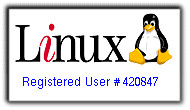

commented by