A Look at Beryl: Function vs. Eye Candy
Monday, March 05, 2007
I am quite sure that any reader of my blog will know that I am an avid Beryl enthusiast. In this post, I will be discussing what aspects of Beryl are actually functional, and help increase productivity, in opposition to what is "eye candy." Readers of digg, have probably already heard die hard Beryl fans argue with the septics about what good Beryl really does for desktop productivity. I will be taking a look at some of the major beryl plugins/ features, and will see just how "useful" or functional Beryl actually is (besides the fact that Beryl just makes life better).
What is Beryl?
Beryl, as defined by the Beryl-project homepage is:
The Cube
Perhaps the most famous (or infamous) feature of Beryl. I say infamous, because every where you look, there are Beryl videos of people just constantly spinning the cube around, and around, and around, and around again, and then once more. Yes, it does get annoying when you watch it in a video, but on your personal desktop? I would have to say the cube is one of the most beneficial features that Beryl has to offer. Every Linux user is familiar with virtual workspaces (or desktops), a feature which many (me included) find exceedingly useful. I mean, no one wants a cluttered desktop, and with more than one to spare, its much easier to organize your windows. Beryl's desktop cube adds a whole new dimension to the virtual workspace. Placing one on each side of a geometric shape (Yes! You can have more than just a cube!), the cube can then be rotated to view the different desktops. This rotation can be activated by a simply flick of the scroll wheel on your mouse, or any other key combination (such as CTRL + ALT + any arrow key). You can also unfold the cube if you like, to see every desktop in a film-like strip. Eye candy? Yes. Increases productivity? Yes. Especially when transparency is enabled, the cube literally adds a new dimension to desktop efficiency, letting you easily see where / how your windows are spread out.
The Desktop Wall
As the younger brother of the desktop cube, the desktop wall offers equally as much functionality as its elder sibling. Initiated by default through the SUPER (windows key) + E key combination, the desktop wall provides a wall composed of your 4 (or more) desktops. While viewing the wall, one can click & drag windows around to different desktops. Many may find this feature even more functional than the cube, seeing as it eliminates some of the "eye candy" factor. A very functional feature indeed. Sadly, the desktop wall and the desktop cube can not be used together (perhaps sibling rivalary got the best of their relationship ;-)
Transparent Windows
This is yet another very useful feature of Beryl. Again, through a simple key - mouse combo (usually ALT + move scroll wheel), you can easily set the transparency of a window. This is a very nice way to see what is behind the window you are currently using. I often use this feature when taking notes off a web page. I can set the transparency of my word processor down (I really don't need to see what I am typing.. I'm just that good :D ), while keeping it in focus, so as to allow me to see the web browser with opened web page beneath. Then, I can just type away.
With transparent windows, it is also possible to have a terminal open, with a semi-transparent background. As with the previous example, you can then see what is going on behind that window, and can copy commands from a web page without ever having to adjust the position of windows to get a good view. Overall, transparency yields a major productivity increase.
Animations
The burning windows, the magic lamp effect, the zoom in / zoom out, and even explosions. All these are present thanks to Beryl's "Animations" feature. Having cool effects while maximizing and minimizing windows is nice... but what does it do in terms of functionality? Well, not much to be honest. While very awesome, and quite entertaining, animations sure do make life a bit more exciting, but don't do much for productivity. If anything, some may get distracted by the "action" and spend their time just maximizing and minimizing windows, while they should be getting work done (What? No, of course I never do that * wink wink *).
Window/ Desktop Switching and Management
This is where Beryl really shines through in the realm of functionality and productivity. The newest innovation in this area is the window "ring switcher." This awesome little feature lets you tab through your windows while grouped in a ring position, with LIVE previews of each individual window. Not only does this add a new twist to the standard ALT + TAB, it gives you a great overview of each window, and what is happening within it, so you can spend less time searching for the right window, and more time in the right window (unless you, like me, get addicted to making the windows go around, and around in circles). Not to be dismissed is Beryl's standard ALT + TAB which also gives you live previews of each window, just not in a cool ring formation. Both features are very functional, I use them all the time.
Another great feature you have at your disposal when using Beryl is the window thumbnails. Hovering of a window's section in the task bar will give you a live preview of what is happening inside, whether the window is maximized or minimized. You can set the delay for instant gratification (just hover for 100 or so milliseconds), or set it so that you can graze over the task bar for a little while before being given a window preview. Not the biggest productivity increaser, but does provide some nice functionality... not completely eye candy.
The last major feature in Beryl's window management sector is its expose` like feature. Jam your mouse in the upper right hand corner of your screen for the area to clear, and give you a nice layout of all your open windows (even on other desktops). Then, simply click on the window you would like to have opened on top, and there you have it, right in front of you! No need to flip through virtual workspaces, just click and go! At any rate, a very useful feature!
Accessibility Options
Judging by this section's header alone, one can already guess that this feature provides some great functionality. The Beryl manager dedicates a whole section (tab) to four features (two of which I will review) that can help many with seeing disabilities. Easily the most practical of these is the zoom feature (Labled "Input Enabled Zoom" in the Beryl Manager). With this enabled, one can zoom in very close to the window, and still have input while doing doing so.
Second in line for most useful is the "Negative" feature. Through an easy key combination, you can set a window, or the entire screen, negative. Provides great contrast, and can be quite helpful.
Wobbly Windows
Of course, how can one talk about Beryl and not at least give mention to the wobbly windows? This is a feature purely meant as eye-candy. I can not feasibly imagine any task that could be simplified by this truly pointless feature. That said, I love it. Wobbly windows are my friend. There is just something about having a window wobble while you move it that just makes your heart skip a beat. Yes, I know, I don't get out enough :) . That, and they portray the power behind XGL/ AIGLX... so perhaps not completely useless... but still, major eye candy.
So, having looked at most all major Beryl features and plugins, I can say it is safe to conclude that while nearly every aspect of Beryl is eye-candy related, the great majority of what Beryl has to offer is also functionality driven, and can actually increase productivity.
What is Beryl?
Beryl, as defined by the Beryl-project homepage is:
Beryl is a combined window manager and composite manager written in C using OpenGL to provide acceleration. It is designed to be highly flexible, extensible, and portable, all the while keeping in mind that the users know how they want their desktops to act better than we do. With Beryl the rather esoteric concept of the computer desktop is brought down to a more human level, allowing for a more native and intuitive understanding of your workspace.I could not have said it better myself :-). Now! To the features!
The Cube
Perhaps the most famous (or infamous) feature of Beryl. I say infamous, because every where you look, there are Beryl videos of people just constantly spinning the cube around, and around, and around, and around again, and then once more. Yes, it does get annoying when you watch it in a video, but on your personal desktop? I would have to say the cube is one of the most beneficial features that Beryl has to offer. Every Linux user is familiar with virtual workspaces (or desktops), a feature which many (me included) find exceedingly useful. I mean, no one wants a cluttered desktop, and with more than one to spare, its much easier to organize your windows. Beryl's desktop cube adds a whole new dimension to the virtual workspace. Placing one on each side of a geometric shape (Yes! You can have more than just a cube!), the cube can then be rotated to view the different desktops. This rotation can be activated by a simply flick of the scroll wheel on your mouse, or any other key combination (such as CTRL + ALT + any arrow key). You can also unfold the cube if you like, to see every desktop in a film-like strip. Eye candy? Yes. Increases productivity? Yes. Especially when transparency is enabled, the cube literally adds a new dimension to desktop efficiency, letting you easily see where / how your windows are spread out.
The Desktop Wall
As the younger brother of the desktop cube, the desktop wall offers equally as much functionality as its elder sibling. Initiated by default through the SUPER (windows key) + E key combination, the desktop wall provides a wall composed of your 4 (or more) desktops. While viewing the wall, one can click & drag windows around to different desktops. Many may find this feature even more functional than the cube, seeing as it eliminates some of the "eye candy" factor. A very functional feature indeed. Sadly, the desktop wall and the desktop cube can not be used together (perhaps sibling rivalary got the best of their relationship ;-)
Transparent Windows
This is yet another very useful feature of Beryl. Again, through a simple key - mouse combo (usually ALT + move scroll wheel), you can easily set the transparency of a window. This is a very nice way to see what is behind the window you are currently using. I often use this feature when taking notes off a web page. I can set the transparency of my word processor down (I really don't need to see what I am typing.. I'm just that good :D ), while keeping it in focus, so as to allow me to see the web browser with opened web page beneath. Then, I can just type away.
With transparent windows, it is also possible to have a terminal open, with a semi-transparent background. As with the previous example, you can then see what is going on behind that window, and can copy commands from a web page without ever having to adjust the position of windows to get a good view. Overall, transparency yields a major productivity increase.
Animations
The burning windows, the magic lamp effect, the zoom in / zoom out, and even explosions. All these are present thanks to Beryl's "Animations" feature. Having cool effects while maximizing and minimizing windows is nice... but what does it do in terms of functionality? Well, not much to be honest. While very awesome, and quite entertaining, animations sure do make life a bit more exciting, but don't do much for productivity. If anything, some may get distracted by the "action" and spend their time just maximizing and minimizing windows, while they should be getting work done (What? No, of course I never do that * wink wink *).
Window/ Desktop Switching and Management
This is where Beryl really shines through in the realm of functionality and productivity. The newest innovation in this area is the window "ring switcher." This awesome little feature lets you tab through your windows while grouped in a ring position, with LIVE previews of each individual window. Not only does this add a new twist to the standard ALT + TAB, it gives you a great overview of each window, and what is happening within it, so you can spend less time searching for the right window, and more time in the right window (unless you, like me, get addicted to making the windows go around, and around in circles). Not to be dismissed is Beryl's standard ALT + TAB which also gives you live previews of each window, just not in a cool ring formation. Both features are very functional, I use them all the time.
Another great feature you have at your disposal when using Beryl is the window thumbnails. Hovering of a window's section in the task bar will give you a live preview of what is happening inside, whether the window is maximized or minimized. You can set the delay for instant gratification (just hover for 100 or so milliseconds), or set it so that you can graze over the task bar for a little while before being given a window preview. Not the biggest productivity increaser, but does provide some nice functionality... not completely eye candy.
The last major feature in Beryl's window management sector is its expose` like feature. Jam your mouse in the upper right hand corner of your screen for the area to clear, and give you a nice layout of all your open windows (even on other desktops). Then, simply click on the window you would like to have opened on top, and there you have it, right in front of you! No need to flip through virtual workspaces, just click and go! At any rate, a very useful feature!
Accessibility Options
Judging by this section's header alone, one can already guess that this feature provides some great functionality. The Beryl manager dedicates a whole section (tab) to four features (two of which I will review) that can help many with seeing disabilities. Easily the most practical of these is the zoom feature (Labled "Input Enabled Zoom" in the Beryl Manager). With this enabled, one can zoom in very close to the window, and still have input while doing doing so.
Second in line for most useful is the "Negative" feature. Through an easy key combination, you can set a window, or the entire screen, negative. Provides great contrast, and can be quite helpful.
Wobbly Windows
Of course, how can one talk about Beryl and not at least give mention to the wobbly windows? This is a feature purely meant as eye-candy. I can not feasibly imagine any task that could be simplified by this truly pointless feature. That said, I love it. Wobbly windows are my friend. There is just something about having a window wobble while you move it that just makes your heart skip a beat. Yes, I know, I don't get out enough :) . That, and they portray the power behind XGL/ AIGLX... so perhaps not completely useless... but still, major eye candy.
So, having looked at most all major Beryl features and plugins, I can say it is safe to conclude that while nearly every aspect of Beryl is eye-candy related, the great majority of what Beryl has to offer is also functionality driven, and can actually increase productivity.
5
Comments:
Hi Linnerd-40. I clicked on a button that brought me to your page and while I don't understand what you are talking about here I saw your profile and what I read about you and your passion for computers and the internet decided me to ask you if you could have a look at this site and tell me what you think of it. http://www.popwebcity.com
and if you could email me your thoughts from a techi point of view to mistyone@kol.co.nz. I am interested in the concept, but I am unsure of the technology behind it, whether it is a viable proposition to promote my business to the web. I hope you don't mind my cheekiness as this I know has nothing to do with the subject of your blog but you seem to me to be the type of person who I could rely on for an honest and knowledgable answer. I guess you could say it's the KIWI in me that has me feeling like I can talk to a complete stranger from another country and treat him as though he were someone I had met at a meeting or something. Anyway if I don't here from you I'll understand. Hopefully though I will hear from you soon. Cheers Misty
and if you could email me your thoughts from a techi point of view to mistyone@kol.co.nz. I am interested in the concept, but I am unsure of the technology behind it, whether it is a viable proposition to promote my business to the web. I hope you don't mind my cheekiness as this I know has nothing to do with the subject of your blog but you seem to me to be the type of person who I could rely on for an honest and knowledgable answer. I guess you could say it's the KIWI in me that has me feeling like I can talk to a complete stranger from another country and treat him as though he were someone I had met at a meeting or something. Anyway if I don't here from you I'll understand. Hopefully though I will hear from you soon. Cheers Misty
okay ... I was just looking for a fix for the non-functioning Windows- and AltGR key in Beryl and happened to find this page. While I agree with what you're saying, I think you overlooked one particular Beryl option that may look like pure Eye Candy at first (okay ... actually, its eye-candyness factor is so high, that there should be a "May cause diabetis" warning label on the option) : The water effect.
Anyway, this particular eye candy is actually rather functional : it also acts as a visual beep feedback. Every window sending a system beep also produces water ripples, which helps locate the source. Doesn't sound like much, but at times it is really helpfull (as long as you don't overdo on the ripples persistence;)
but good page anyway:)
bbye,
Sammy
Anyway, this particular eye candy is actually rather functional : it also acts as a visual beep feedback. Every window sending a system beep also produces water ripples, which helps locate the source. Doesn't sound like much, but at times it is really helpfull (as long as you don't overdo on the ripples persistence;)
but good page anyway:)
bbye,
Sammy
Beryl is very nice. I find it incredibly useful. It still seems a little buggy though. I often find myself trying to use the 'Scale' feature and it just doesn't work until I restart the Window Manager.
One major gripe I have is the lack of support for one extended desktop using two video cards. Quite disappointing.
One major gripe I have is the lack of support for one extended desktop using two video cards. Quite disappointing.
Looking for transparent windows in beryl. I didn't know the trick about alt+wheel. Very useful post :)
Great article, just one comment about the zoom feature. I have a 27" 1366 x 768 res lcd which i use for most of my computer use. This res is fine when im up close to the monitor but when im sitting on my couch or lying in bed it makes reading text in internet explorer or terminal a little difficult. In this specific case i find the zoom features absolutely priceless. I was considering shelling out $1200 for an entry level 1080p tv, instead i just bought the new logitech dinovo edge with the intergrated touch pad and I zoom in using beryl to make text clearer. I absolutely love this solution. Thanks again for such a great article.
















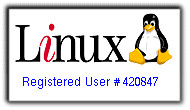

commented by