Defining Keyboard Shortcuts in Gnome (Metacity)
Monday, December 18, 2006
A glaring usability problem in most gnome setups is not having the ability to easily map a custom keyboard shortcut to launch and application/ command. But, it can be done through use of the gconf-editor. Here's how:
- Run the gconf-editor
gconf-editor
- Go to "Apps->Metacity->Keybinding Commands" Here is a list of twelve slots for commands. Say you want one of the to run... Firefox. Choose a slot (remember the name/ number). Double click (or right-click and choose "Edit key" in the popup-menu), to edit the key. In "Key Value", enter "firefox" (or whatever command opens your application of choice). Press OK.
- We have set the command, but we must still tell Metacity what key to press to
run it. Go to "Global keybindings" (in the list to the left). Scroll down until you find the line "run_command_1" (or whatever number slot you had chosen). - Select the line and double-click or select "Edit key". Change the key value to whatever you want (Control and Alt are placed within < >). In my case, I entered
F . Press "Ok".
1
Comments:
Thanks for the tip!














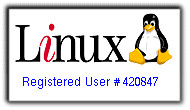

commented by