Ubuntu Edgy: So Far... So Good
Monday, December 18, 2006
 As a reader of my blog might know, I recently purchased a new 250gig hard drive. w00t! But what to do with it? I decided to install Ubuntu... and that has perhaps been the best decision I have made so far in my life... but it didn't come completely without problems. Since I have and AMD Athlon 64 processor, I decided to go with the 64 bit version of Ubuntu. Stuff worked nicely... until I got to having install plugins for Firefox. Nothing worked... I tried multiple guides, but I just couldn't get any Flash or Java to work.
As a reader of my blog might know, I recently purchased a new 250gig hard drive. w00t! But what to do with it? I decided to install Ubuntu... and that has perhaps been the best decision I have made so far in my life... but it didn't come completely without problems. Since I have and AMD Athlon 64 processor, I decided to go with the 64 bit version of Ubuntu. Stuff worked nicely... until I got to having install plugins for Firefox. Nothing worked... I tried multiple guides, but I just couldn't get any Flash or Java to work. Of course, the first thing I went on to do was install Beryl. To do so, I first had to install the nVidia driver. No problem. Worked fine, better than on my SUSE 10.1 install. Also, OpenGL is fully working, where as I could never quite get the best performance out of it in SUSE. So, on to installing Beryl:
- Ensure all packages up to date
Install your *ubuntu-desktop metapackage specific to your DE, e.g. sudo apt-get install ubuntu-desktop
sudo apt-get update
sudo apt-get upgrade
sudo apt-get dist-upgrade
- Add repositories
gksudo gedit /etc/apt/sources.list
- Add the following line at the end of this file (x86 and amd64):
deb http://beryl.lupine.me.uk/ edgy main
- Add key
wget http://beryl.lupine.me.uk/1609B551.gpg -O- | sudo apt-key add -
- Save the edited file
sudo apt-get update
- Install Beryl
sudo apt-get install beryl emerald-themes
- Back up xorg.conf
sudo cp /etc/X11/xorg.conf /etc/X11/xorg.conf_backup
gksudo gedit /etc/X11/xorg.conf
- Add this to xorg.conf "Screen" section
# Enable 32-bit ARGB GLX Visuals
Option "AddARGBGLXVisuals" "True"
# If you are using an older version of compiz that
# does not support rendering into the Composite
# Overlay Window, you will need to disable clipping
# of GLX rendering to the X Root window with this
# option, or you will get a blank screen after
# starting compiz:
Option "DisableGLXRootClipping" "True"
- Add this to xorg.conf "Device" section
Option "TripleBuffer" "true"
- Restart X with ctrl+alt+backspace
- Start Beryl (if it doesn't start on its own)
beryl-manager
- Start Emerald (if it doesn't start on its own)
emerald --replaceThe best way to use Beryl is by creating a separate session for it. This is done by making a startup script and an X session file. So:
To create the session shell script, open up your favorite text editor (eg. gedit or kedit) as Root and create a new script named startberyl.sh:
gksudo gedit /usr/bin/startberyl.shEnter the following text:
#!/bin/shAnd save.
beryl-manager
sleep 4
exec gnome-session
To create the session, create the file /usr/share/xsessions/Beryl.desktop, and give it the following contents in a text editor (again, as root or using gksudo/kdesu):
[Desktop Entry]Now when GDM or KDM starts, you should have a session called Beryl available for selection; if you log into this session, Beryl will run (via the startberyl.sh script) and load GNOME or KDE for you. Logging into your normal session will give you a standard, un-accelerated desktop for troubleshooting or running programs which don't play nicely with AIGLX.
Encoding=UTF-8
Name=Beryl
Exec=/usr/bin/startberyl.sh
Icon=
Type=Application
That came from the Ubuntu Guide @ ubuntuguide.org and the Beryl wiki. Simple as that. Beryl is great fun. There are tons of options to chose from to customize your setup. Beryl manager is very practical in that it easily lets you switch from Beryl to Metacity and back. Good for games.
The other thing I love about Ubuntu is the apt-get way of installing/ managing packages. Nothing could be easier. Just navigate over to the Ubuntu Guide, and learn how to add extra repositories. With those in, you can basically install anything you want, quickly and easily. Best thing... NO DEPENDENCY HELL!!! YAY!!! For you GUI lovers, there is the great synaptic package manager, which lets you very easily install/ uninstall/ update packages all from the comfort of a GUI. w00t!
The only thing that actually annoyed me about Ubuntu was the lack of a root password/ account. But, I quickly took care of that.
sudo passwd root
So, overall I am extremely happy with Ubuntu. Although it sometimes over simplifies stuff a bit, it is only to help the new Linux user. But don't be fooled, Ubuntu is great for every skill level!
4
Comments:
64-bitness is not so much of a problem of Linux. Linux is very well there when it comes to 64-bit support. The problem is proprietary software. In order for a plugin to work in 64-bit browser, plugin also has to be 64-bit. Because from 64-bit code you can not call 32-bit code. And because most proprietary plugin providers are quite lame and only provide 32-bit plugins the problem arises. There are some wrappers that try to sit in between 64-bit browser and 32-bit plugin and try to make it work, but this is very hard to do right for all plugins, if it is even possible. So the only workaround is to use 32-bit browser on 64-bit Linux or as you did to just use all 32-bit Linux.
Yes, you have a very good point. Linux really is there with 64bit, just others aren't. I tried using some wrappers to get the plugins to work, but really, it shouldn't take that much effort. Thanks for reading!
64-bit is indeed ready, but it's in other vendors' (wink wink) interests to keep us in the dark ages of 32 bit x86 archs.
Thank you. This has been noted in my post.
















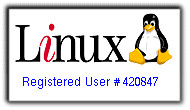

commented by