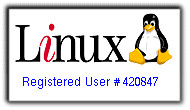Mplayer: My Multimedia Player of Choice
Thursday, June 15, 2006
 Multimedia support can be quite limited when using Linux, but it sure doesn't have to be. Mplayer, is my video player of choice because it simply works. Mplayer supports all, or almost all, video and music file types. I can view all my favorite video/ music file types including mp3, wav, mpg, wmv, avi, and ogg, just to name a few! By default, Mplayer has a simple, but very powerful, command-line interface. To view any file, simply type mplayer filename.filetype. Need a bit extra? There is a welth of options that you can choose from when viewing or listening to a file, just type mplayer at the command line to see some of these options, along with the basic keys that control Mplayer. Not confidant with the command-line? No problem, if you feel the need, you can enable a nice GUI (You can build it by specifying --enable-gui during ./configure, and turn it on by executing the gmplayer binary) which you can further customize with skins from the mplayer website. To learn more about the GUI, see here. Of course, to view some file types, you will have to install the proper codecs. This is a very simple procedure that can be done by downloading the codecs and copying them to a directory where mplayer can find them (/usr/local/lib/codecs/ is the default). Mplayer is available for Windows, Mac, and Linux. If you have not installed Mplayer yet, I would highly recommend doing so, seeing as it flat out destroys all other competition!
Multimedia support can be quite limited when using Linux, but it sure doesn't have to be. Mplayer, is my video player of choice because it simply works. Mplayer supports all, or almost all, video and music file types. I can view all my favorite video/ music file types including mp3, wav, mpg, wmv, avi, and ogg, just to name a few! By default, Mplayer has a simple, but very powerful, command-line interface. To view any file, simply type mplayer filename.filetype. Need a bit extra? There is a welth of options that you can choose from when viewing or listening to a file, just type mplayer at the command line to see some of these options, along with the basic keys that control Mplayer. Not confidant with the command-line? No problem, if you feel the need, you can enable a nice GUI (You can build it by specifying --enable-gui during ./configure, and turn it on by executing the gmplayer binary) which you can further customize with skins from the mplayer website. To learn more about the GUI, see here. Of course, to view some file types, you will have to install the proper codecs. This is a very simple procedure that can be done by downloading the codecs and copying them to a directory where mplayer can find them (/usr/local/lib/codecs/ is the default). Mplayer is available for Windows, Mac, and Linux. If you have not installed Mplayer yet, I would highly recommend doing so, seeing as it flat out destroys all other competition!Visit the Mplayer homepage or view the documentation.