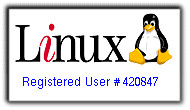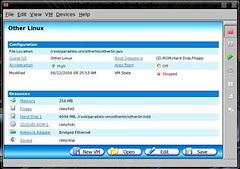
I have had a lot of fun this morning working with Parallels Workstation. Parallels is a very full featured virtual machine creator. With it, one can run any OS with actually having to install it on the hard disk. It is really quite impressive. To install it, go to the
Parallels website, and choose to download the Trail Version of the Parallels Workstation 2.1 for Win&Lin. Then, choose the package format you wish to install from. I went with the RPM, seeing as I can install it using YaST very quickly. Package formats available are: RPM, DEB, TGZ, and Gentoo ebuilds archive. After installation, you will have to first run
parallels-config from the command line. This brings up the EULA and automatically configures Parallels Workstation. Then, simply initiate Paralles Workstation with
parallels.
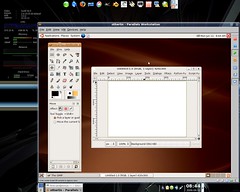
If it is the first time you have used the product, a friendly wizard will take you through the steps of creating your virtual machine. The default choices for the Guest OS are: Windows, Linux. FreeBSD, OS/2, Solaris, MS-DOS, and Other. Choose which ever one you want, and continue. You may find that you must configure some of the hardware of your VM on your own. Since I am no expert on configuration, refer to the manual or the website for assistance. After that, simply pop in the CD from which you want to boot your OS, and press the green Play button. After that, your OS of choice will boot. For my first run, I chose Ubuntu 6.06. Boot up took about 10 minutes, so be patient. When your OS finally comes up, have fun! I had no trouble with Ubuntu, and all it's applications ran very well. Enjoy experimenting! See more
screenshots!
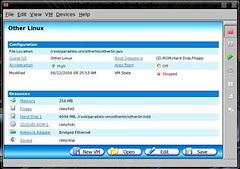 I have had a lot of fun this morning working with Parallels Workstation. Parallels is a very full featured virtual machine creator. With it, one can run any OS with actually having to install it on the hard disk. It is really quite impressive. To install it, go to the Parallels website, and choose to download the Trail Version of the Parallels Workstation 2.1 for Win&Lin. Then, choose the package format you wish to install from. I went with the RPM, seeing as I can install it using YaST very quickly. Package formats available are: RPM, DEB, TGZ, and Gentoo ebuilds archive. After installation, you will have to first run parallels-config from the command line. This brings up the EULA and automatically configures Parallels Workstation. Then, simply initiate Paralles Workstation with parallels.
I have had a lot of fun this morning working with Parallels Workstation. Parallels is a very full featured virtual machine creator. With it, one can run any OS with actually having to install it on the hard disk. It is really quite impressive. To install it, go to the Parallels website, and choose to download the Trail Version of the Parallels Workstation 2.1 for Win&Lin. Then, choose the package format you wish to install from. I went with the RPM, seeing as I can install it using YaST very quickly. Package formats available are: RPM, DEB, TGZ, and Gentoo ebuilds archive. After installation, you will have to first run parallels-config from the command line. This brings up the EULA and automatically configures Parallels Workstation. Then, simply initiate Paralles Workstation with parallels. 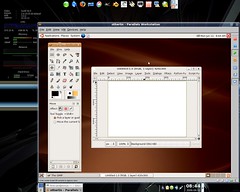 If it is the first time you have used the product, a friendly wizard will take you through the steps of creating your virtual machine. The default choices for the Guest OS are: Windows, Linux. FreeBSD, OS/2, Solaris, MS-DOS, and Other. Choose which ever one you want, and continue. You may find that you must configure some of the hardware of your VM on your own. Since I am no expert on configuration, refer to the manual or the website for assistance. After that, simply pop in the CD from which you want to boot your OS, and press the green Play button. After that, your OS of choice will boot. For my first run, I chose Ubuntu 6.06. Boot up took about 10 minutes, so be patient. When your OS finally comes up, have fun! I had no trouble with Ubuntu, and all it's applications ran very well. Enjoy experimenting! See more screenshots!
If it is the first time you have used the product, a friendly wizard will take you through the steps of creating your virtual machine. The default choices for the Guest OS are: Windows, Linux. FreeBSD, OS/2, Solaris, MS-DOS, and Other. Choose which ever one you want, and continue. You may find that you must configure some of the hardware of your VM on your own. Since I am no expert on configuration, refer to the manual or the website for assistance. After that, simply pop in the CD from which you want to boot your OS, and press the green Play button. After that, your OS of choice will boot. For my first run, I chose Ubuntu 6.06. Boot up took about 10 minutes, so be patient. When your OS finally comes up, have fun! I had no trouble with Ubuntu, and all it's applications ran very well. Enjoy experimenting! See more screenshots!