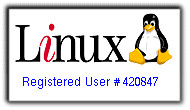Switching jobs within a terminal
Thursday, November 23, 2006
 This is a great tip from the "Linux By Examples" blog. Here is the meat of it:
This is a great tip from the "Linux By Examples" blog. Here is the meat of it:To stop the current job and return to shell prompt, press Ctrl+z.A bit confusing, but read the whole thing @ Linux By Examples, and try it out yourself! That's the BEST way to learn anything!
To switch back to the text editor, again, I press Ctrl+z to stop the current job, and use fg - to resume.