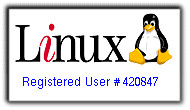How I installed lm_sensors for use with SuperKaramba
Tuesday, June 20, 2006

A. Run the following command (as root):
rpm -qa | grep lm_sensorIf this search finds nothing, skip to step 1. If this search finds lm_sensors, but lm_sensors appears not to work, run the following command(once again, as root):
sensors-detectThis will take you through a series of configuration questions. Just accept the defaults unless you see something that you see something you don't like. To view the configuration, open the sensors.conf file in the /etc directory. If you need help configuring, don't ask me. My limited knowledge about editing configuration files will not help you. But, you must run:
sensors -sAs root for the set values to take effect (Learn more about this by reading the sensors.conf file).
Now to if you don't have lm_sensors installed already (as in my case).
1. Download lm_sensors from the lm_sensors website, or follow this direct link to download.
*Note: You may notice that the site says one must install i2c for lm_sensors to work. You DO NOT have to worry about this, if you are using SuSE 10.0 (which runs a kernel of 2.6.x.x), i2c is already part of the kernel tree. If you are running a kernel below 2.6.x.x you WILL need to install i2c.
2. Run the following command (as root) to see if bison is installed:
rpm -qa | grep bisonIf nothing is returned, you need to install bison. Direct link to download: here.
3. Extract the lm_sensors package (keep it in the home folder, it doesn't' really need to go anywhere else.
4. Now, cd to the directory where you extracted the lm_sensors package. Then, (as root) run the following commands:
make userThen
make user_install5. Ok, lm_sensors has now been installed! Now, run through the configuration in step (A), just leave out the rpm -qa part seeing as lm_sensors was not installed via RPM. Ok! Congratulations! lm_sensors has now been successfully installed and configured!
To get super karamba themes to view the sensor output, look for something like this in the .theme file (you can edit these files by opening them with Kate):
text x=30 y=145 value="Temp CPU:"
text x=99 y=145 sensor=sensor type="temp1" format="%v"Edit the type="temp1" part with something like "cpu1" to get the output right.
Enjoy your new power to view thetemperaturee of your CPU (from nice SuperKaramba theme!) without having to view the bios of your mother board! I hope this helps!
______________________________________________________________________
Of course, I couldn't have done any of this without the kind help of people at the SuSE Linux Forums! Thank you!
Note: This is exactly how I installed lm_sensors, and how I got it to work. On different systems, or different SuSE versions, things may work a bit differently, but this is basically what one must do to get a basic working install of lm_sensors.